أهلاً بك في المختصر للشروحات، سعدنا بزيارتك ويمكنك البحث من هنا
أحدث المقالات
-
 كيفية اصدار الرخصة المهنية التعليمية في السعودية
كيفية اصدار الرخصة المهنية التعليمية في السعودية -
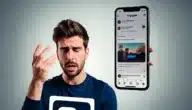 تطبيق الانستقرام معلق عندي وش الحل | إصلاح أبرز المشاكل
تطبيق الانستقرام معلق عندي وش الحل | إصلاح أبرز المشاكل -
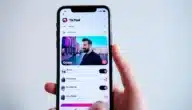 كيفية معرفة مقطع الفيديو اذا كان اكسبلور تيك توك
كيفية معرفة مقطع الفيديو اذا كان اكسبلور تيك توك -
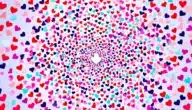 كيفية الحصول على مشاهدات تيك توك
كيفية الحصول على مشاهدات تيك توك -
 كيفية الربح من تيك توك بيتا TikTok Beta
كيفية الربح من تيك توك بيتا TikTok Beta -
 كيفية الربح من تيك توك لايت من المشاهدة
كيفية الربح من تيك توك لايت من المشاهدة -
 كيفية الربح من تيك توك في المغرب بدون بث مباشر
كيفية الربح من تيك توك في المغرب بدون بث مباشر -
 كيفية تسريع موقع ووردبريس للتوافق مع محركات البحث
كيفية تسريع موقع ووردبريس للتوافق مع محركات البحث -
 زيادة سرعة مدونة بلوجر والتصدر في نتائج البحث 2024
زيادة سرعة مدونة بلوجر والتصدر في نتائج البحث 2024 -
 شرح برنامج سناب سيد Snapseed
شرح برنامج سناب سيد Snapseed -
 قوانين لعبة مونوبولي بالعربي
قوانين لعبة مونوبولي بالعربي -
 شرح لعبة جاكارو وكيف تلعب 3 أشخاص
شرح لعبة جاكارو وكيف تلعب 3 أشخاص -
 اسماء محلات ملابس رجالي تجذب الزبائن
اسماء محلات ملابس رجالي تجذب الزبائن -
 شرح لعبة سعودي ديل
شرح لعبة سعودي ديل -
 افضل اسماء في لعبة فري فاير
افضل اسماء في لعبة فري فاير -
 أسهل طرق للربح من الفيس بوك
أسهل طرق للربح من الفيس بوك -
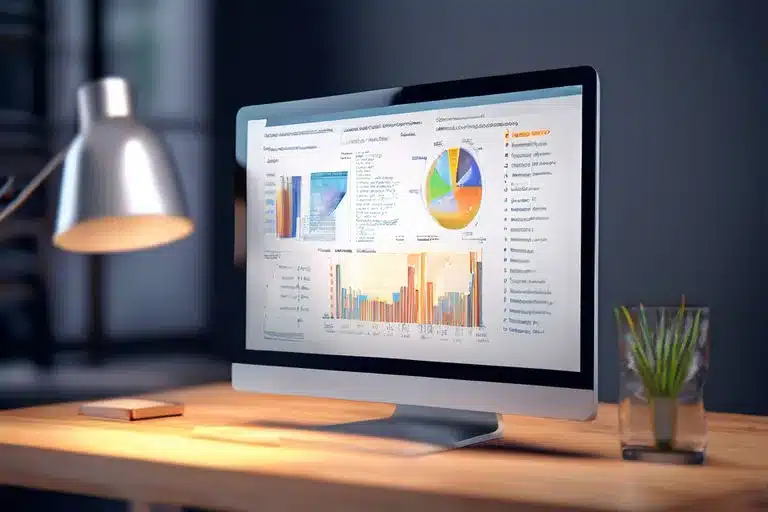 أفضل برنامج يستخدم لتنسيق المستندات
أفضل برنامج يستخدم لتنسيق المستندات -
 مشروع بيع القهوة من المنزل
مشروع بيع القهوة من المنزل -
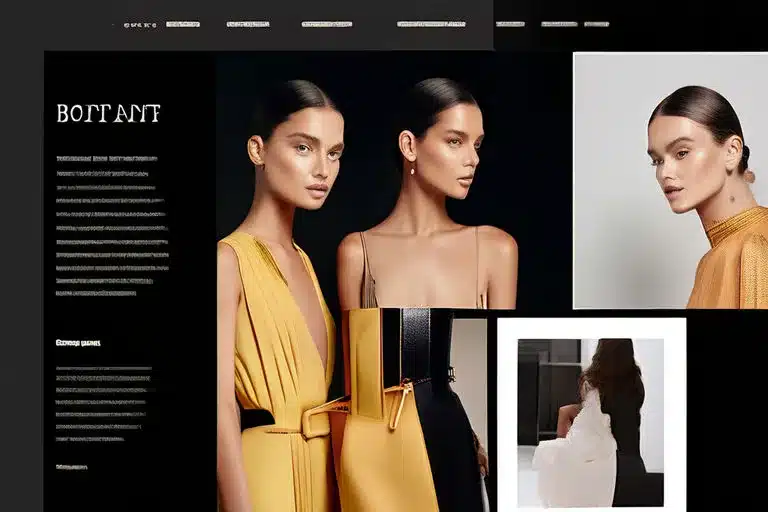 تجربتي مع موقع سيدر cider
تجربتي مع موقع سيدر cider -
 ارباح محلات الصرافة المحلية وكيف يربح الصرافين
ارباح محلات الصرافة المحلية وكيف يربح الصرافين -
 ارباح محلات العطارة وعيوب المشروع
ارباح محلات العطارة وعيوب المشروع -
 أرباح محل مستحضرات تجميل
أرباح محل مستحضرات تجميل -
 أرباح محل الدواجن لبيع الدجاج المبرد
أرباح محل الدواجن لبيع الدجاج المبرد -
 أرباح محل قطع غيار سيارات
أرباح محل قطع غيار سيارات -
 تجربتي في أرباح محلات الحلويات
تجربتي في أرباح محلات الحلويات
تصنيفات الموقع