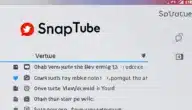tutorial capcut text. In an era where every moment is a potential story waiting to be told. where pixels on a screen transform into windows to our imaginations, there exists a digital realm that beckons storytellers of all kinds.
Welcome to the enchanting world of CapCut, where the art of writing takes on a whole new dimension. CapCut is not just a video editing app; it’s a canvas for the written word. a platform where text becomes an integral part of the visual narrative.
It’s a place where words dance, captions captivate, and stories come alive through the artful fusion of text and video. So. as we embark on this journey through the captivating universe of CapCut. prepare to discover how the power of the written word can truly elevate your storytelling in ways you never thought possible.
Most viewed
Explanation of design in the Capcut application
Learn to add texts in the Capcut application
step-by-step tutorial on how to add text to your videos using the CapCut app:
Step 1: Install and Open CapCut
If you haven’t downloaded CapCut yet, download and install it from your device’s app store.
Step 2: Start a New Project
Tap on the “+” button or “New Project” to start a new video editing project.
Import your video clips by tapping on the “Media” button and selecting the videos you want to edit.
Step 3: Add the videos you want to enhance
After importing your media, you’ll see your video clips in the media library. Tap on a clip and drag it down to the timeline at the bottom of the screen.
Now you have to arrange the videos you want to work on in the desired order on the timeline in the design.
Step 4: Add Text to Your Video
To add text, tap on the “Text” button (usually represented by the letter “T”) in the toolbar at the bottom of the screen.
It will appear for the text you typed in the video preview. Tap on it to start typing your text.
Step 5: Customize Your Text
You can set the text you want:
Text Style: Change the font, size, color, and style of your text using the options provided.
Duration: Drag the edges of the text layer in the timeline to adjust how long the text will appear in your video.
Text Position: Drag and position the text box on the video preview to place it where you want.
Watch also
Explanation of the VN video editor application
Step 6: Add Animations (Optional)
CapCut offers text animations to make your text more dynamic
To add animations, select your text layer on the timeline, then tap on the “Animation” button and choose from the available animation presets.
Step 7: Preview and Adjust
Play your video to preview how the text looks and behaves in your video. Make any necessary adjustments to the text’s timing, placement, or style.
Step 8: Add More Text (Optional)
To add additional text to your video, repeat the process by tapping the “Text” button and creating new text layers as needed.
Step 9: Fine-Tune and Enhance
You can further fine-tune your text by adding transitions, effects, and audio to enhance your video’s overall quality and appeal.
Step 10: Save and Export Your Video
Once you’re satisfied with your edited video, tap the “Export” button to save your project and choose the export settings such as resolution and file format.
Wait for CapCut to process your video, and then save it to your device’s gallery.
That’s it! You’ve successfully added text to your video using the CapCut app. Feel free to experiment with different text styles, animations, and effects to create engaging and informative videos.
Watch the YouTube video on how to add text on the Cupcut app
The conclusion of our article tutorial capcut text
In conclusion, the CapCut app stands as a testament to the ever-evolving landscape of creative expression in the digital age. It is a place where words, when carefully chosen and thoughtfully placed, have the power to elevate a simple video into a compelling narrative. As we’ve explored the art of writing within CapCut. we’ve seen how it opens doors to endless possibilities – from crafting engaging captions that resonate with viewers to adding informative text overlays that enrich educational content.
The union of visual storytelling and the written word in CapCut transcends the boundaries of traditional video editing. It empowers creators to breathe life into their ideas, evoke emotions. and deliver messages with finesse. With the app’s versatile text tools, intuitive interface, and boundless creative potential, storytellers, educators, and content creators alike are equipped with the means to captivate their audiences like never before.
In a world where communication is increasingly visual and attention spans are fleeting, CapCut serves as a sanctuary for those who recognize the enduring power of the written word. It offers a space where text becomes more than just characters on a screen; it becomes a bridge between the storyteller’s heart and the viewer’s soul.
So, as you embark on your journey with CapCut, remember that the app’s true magic lies not just in its video editing capabilities. but in its ability to turn your words into art, your stories into enchanting experiences. and your message into a lasting memory. In the digital realm of CapCut, the pen may not be mightier than the sword. but it certainly wields the power to craft moments that linger in the hearts and minds of those who bear witness.
Download capcut app
To download the Capcut application for Android, iPhone and computer devices, through the following link